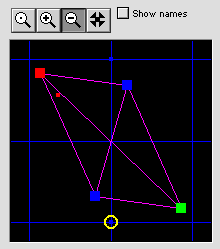
The plain magnifying glass tool (with the dot in it) allows you to re-center the map.
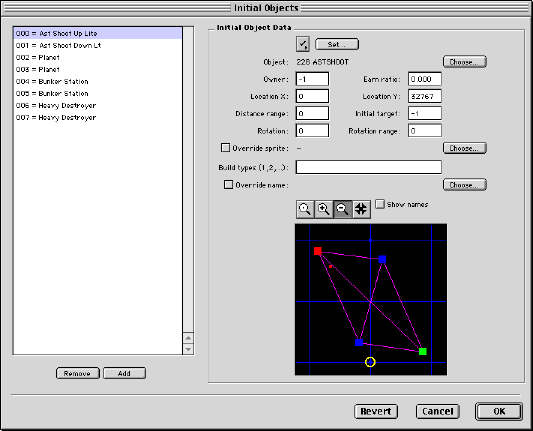
Click the Remove and Add buttons to remove or add initial objects.
For network scenarios, an initial object that belongs to a player, and who's base object belongs to a race, will be replaced at runtime by an object of the same class of whatever race the initial object's owner has.
Objects that have no class (like asteroids) or race will not be replaced.
For example, suppose you have an initial object which is an Ishiman Cruiser, which has a race of 100 and a class of 200, which belongs to player 0. At runtime, suppose player 0 chooses another race, like Cantharan, race 200. The Ares engine will see that there's an initial object with a class of 200 but a race which doesn't match the player's race. Ares will then find an object of the same class from the player's race, in this case 200. When it finds the Cantharan Cruiser, Ares substitutes it for the Ishiman Cruiser.
If you check the Fixed Race flag, Ares won't change the initial object from its specified race.
Check this if you don't want the object to be created before the scenario begins. You can explicitly cause "hidden" initial objects to appear using the unhide action.
For each human or net player level, there must be at least one controllable ship with this flag set. It specifies that ship to be the ship the player starts in.
Prevents an object from being given a different target or destination by the computer or human player than its initial target.
The base object to use.
Which player number (-1, 0, 1, 2, 3) owns the object. Enter -1 for no player.
For planets and other bases. How much money an object earns. Planets normally have an earning ratio of 1.0, and bunker stations have a ratio of .5.
The coordinates of the object. Negative X values lie west of the center. Positive X values lie east. Negative Y values lie north of the center. Positive Y values lie south.
You can use the map below to change the object's coordinates as well.
A random distance from the specified coordinates. Usually this value is 0.
An index to another initial object -- the object's initial destination or target. Usually used in conjunction with the static destination flag. Enter -1 for no initial target.
PROBABLY SHOULD NOT USE
Initial direction the object should face, between 0 and 360. Usually 0.
PROBABLY SHOULD NOT USE
Random additional value added to object's initial direction.
If you want the object to use a different sprite, choose a sprite here. For example, you might want to give each planet a different appearance by giving each a different sprite.
IMPORTANT: If you give a new sprite to a rotating sprite object or to a self-animating object, it MUST have the same number of frames or Ares will crash.
For objects which can build, enter a list of the classes of the types of objects it can build here. You can list up to four. The list should be only numbers separated by commas.
IMPORTANT: For network scenarios, make sure you provide for every class of ship that can be built, for every race allowed by the scenario.
For objects like planets. Allows you to give the object a specific name.
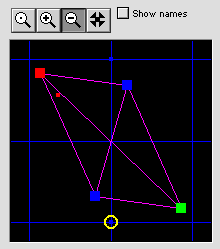
The
plain magnifying glass tool (with the dot in it) allows you to
re-center the map.
The magnifying glass with the plus in it allows you to zoom in.
The magnifying glass with the minus allows you to zoom out.
The fancy X tool allows you to reposition the currently selected object by clicking in the map.
Check the show names option to reveal the initial object types.